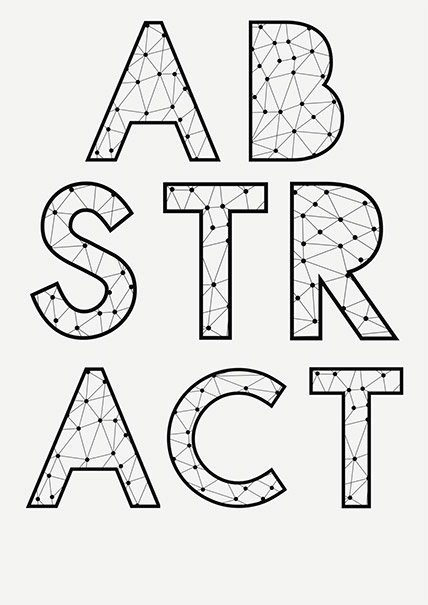
The AV team at the ECM31 would like to help you make sure that your presentation is a success.
Presentations are becoming increasingly sophisticated and demanding, however, and hence a certain amount of technical advice is necessary in order to minimise the potential technical risks. We use the latest generation of professional equipment for your presentation. To ensure that you can make optimum use of this, we have set out the following tips and advice for you below.
We set up a Speaker Service Centre (SSC) in a separate room with acceptance points for all the presentations. Our presentation technicians then check each presentation for format, correct representation, smooth animations and functioning films. The equipment at the acceptance point is the same as the equipment in the lecture rooms. Once the lectures have been checked, they are transmitted to the corresponding control rooms via the internal network and started on the presentation PC there. At the same time, a copy is kept on the server as a backup. This copy is reliably deleted after the event.
PC workstations are also available for speakers for last-minute editing work.
Peak hours of operation in the SSC are during coffee breaks and lunch breaks. In order to maximise your time in the SSC, and the attention that we are able to give you, we highly recommend visiting early in the morning or during the sessions.
In the Speakers Service Center you can see an example of the equipment in the room's. It's possible to test example presentations in the SSC.
ON CD-ROM, DVD, USB-Memorystick or USB Hard-Disk Drive.
Experienced and skilled technicians will assist you to transfer and check/correct your presentation.
Please come to the SSC the day before or at least four hours before your lecture!
Our technicians will transfer your presentation to a server. You then rehearse your presentation with the assistance of a technician. Technicians will help you with your PowerPoint and will ensure that your changes are updated on the specific server.
Via network your presentation is made available in your lecture room.
The technician start your presentation on the first slide at the right time, than you can control your presentation with a presenter remote control device, in front of you a comfort screen will be placed where you can see the presentation (the same picture like on the projection).
There will be no possibility to connect your laptop at the lectern in the lecture rooms. No overhead or slide projectors in the lecture rooms; no double projection.
No change in presentation in the lecture room by the technician or the speaker.
Peak hours of operation in the Speakers Service Centre are during coffee breaks and lunch breaks. In order to maximise your time in the Speakers Service Centre, and the attention that we are able to give you, we highly recommend visiting early in the morning or during the sessions. The accepted media in the Speaker Support Centre are: CD-Rom / DVD (data) and USB.
If you have technical questions, please contact info@ecm31.org.